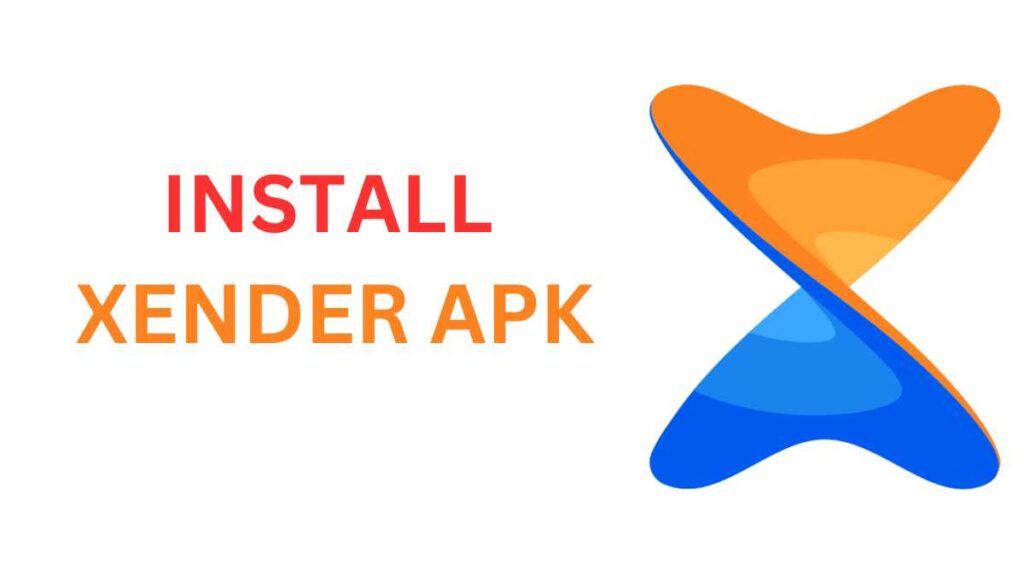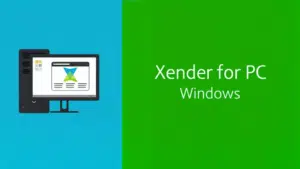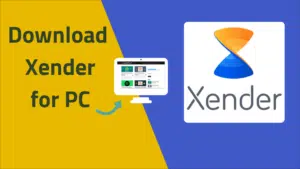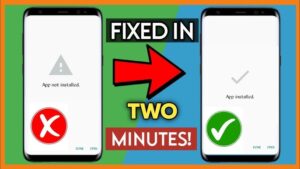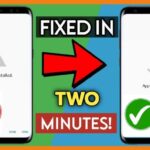July 8, 2024
Thank you for reading this post, don't forget to subscribe!In today’s digital age, mobile apps are essential. Xender, a popular file-sharing app, is no exception. To ensure it runs smoothly, there are two key actions you should take: restart your phone and update Xender. These steps can significantly enhance the app’s performance and user experience.
Why Restart Your Phone?
Restarting your phone can fix many common issues. It clears the device’s memory and stops any apps running in the background. This helps your phone run more efficiently.
Read More: How to Use Xender APK for PC
Benefits of Restarting Your Phone:
- Clears RAM: Restarting frees up RAM, making your phone faster.
- Fixes Minor Glitches: It can resolve small software problems.
- Improves Battery Life: Helps in reducing battery drain by closing background apps.
How to Restart Your Phone:
- Press and hold the power button.
- Select “Restart” from the menu.
- Wait for your phone to turn off and then back on.
Updating Xender for Better Performance
Keeping Xender updated is crucial. Updates often include bug fixes, new features, and performance improvements. Here’s why and how to update Xender.
Benefits of Updating Xender:
- Bug Fixes: Updates resolve known issues, improving stability.
- New Features: Enjoy the latest features and improvements.
- Security Patches: Protects against vulnerabilities.
- Optimized Performance: Ensures the app runs smoothly.
How to Update Xender:
- Via Google Play Store (Android):
- Open the Play Store app.
- Search for “Xender.”
- If an update is available, you will see an “Update” button. Tap it.
- Via App Store (iOS):
- Open the App Store.
- Tap on your profile icon at the top.
- Scroll down to see pending updates. If Xender is listed, tap “Update.”
Additional Tips for Better Performance
Besides restarting your phone and updating Xender, consider these tips to keep your app and phone in top condition.
- Clear Cache:
- Go to Settings > Apps > Xender > Storage > Clear Cache.
- This removes temporary files, freeing up space.
- Uninstall and Reinstall Xender:
- Sometimes, a fresh installation can fix persistent issues.
- Uninstall Xender, then download it again from the Play Store or App Store.
- Check for Device Software Updates:
- Make sure your phone’s software is up to date.
- Go to Settings > System > Software Update.
- Manage Storage:
- Ensure you have enough free storage on your device.
- Delete unnecessary files or move them to cloud storage.
- Regularly Close Background Apps:
- Open the recent apps menu and close apps not in use.
- This helps free up memory and resources.
Final Thoughts
Restarting your phone and keeping Xender updated are simple yet effective ways to enhance your app’s performance. These steps ensure smoother operation, better stability, and access to the latest features. Additionally, maintaining your device through regular updates and storage management will keep it running efficiently. By following these tips, you can enjoy a seamless experience with Xender and your phone.