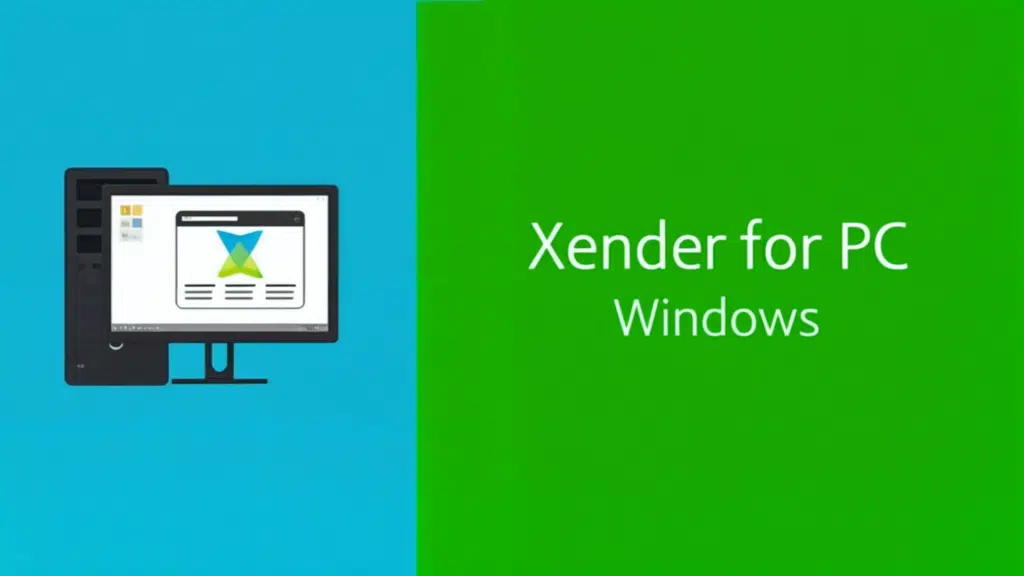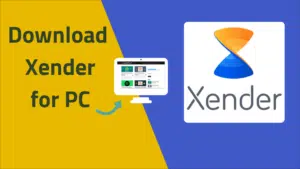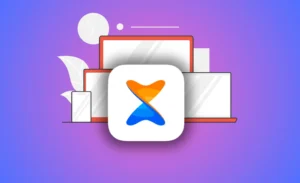June 30, 2024
Thank you for reading this post, don't forget to subscribe!In today’s digital age, sharing files quickly and efficiently is crucial. Xender, a popular file-sharing application, stands out for its speed and convenience. While it’s well-known for its mobile applications, many users don’t realize that Xender can also be used on a PC running Windows 10. Here’s a comprehensive guide on how to use Xender APK on your PC.
What is Xender?
Xender is a file-sharing application that allows you to transfer files between devices. It supports multiple platforms, including Android, iOS, and Windows. The app is renowned for its high transfer speeds, surpassing Bluetooth and many other file-sharing methods.
Why Use Xender on PC?
Using Xender on a PC can be highly beneficial. It allows you to transfer files between your mobile devices and your PC seamlessly. Whether you need to move large media files, documents, or applications, Xender simplifies the process.
Step-by-Step Guide to Using Xender APK on Windows 10
Step 1: Download an Android Emulator
To use the Xender APK on your Windows 10 PC, you’ll need an Android emulator. Emulators simulate an Android environment on your PC, allowing you to run mobile applications. Some popular emulators include:
- BlueStacks: Known for its user-friendly interface.
- Nox Player: Offers high performance and smooth gaming experience.
- LDPlayer: Lightweight and optimized for various apps.
Download and install one of these emulators from their official websites.
Step 2: Install the Emulator
After downloading the emulator, follow the installation instructions. The process is straightforward:
- Open the downloaded file.
- Accept the terms and conditions.
- Click ‘Install’ and wait for the process to complete.
- Launch the emulator once the installation is finished.
Step 3: Download Xender APK
Next, you need to download the Xender APK file. Ensure you download it from a trusted source to avoid any security risks. Here’s how:
- Open your web browser within the emulator.
- Search for “Xender APK download”.
- Choose a reliable website and download the APK file.
Step 4: Install Xender APK
With the APK file downloaded, you can now install Xender on your emulator:
- Open the emulator and navigate to the APK installation option. This is usually found in the toolbar or settings.
- Locate the Xender APK file in your downloads.
- Click on the file to begin the installation.
- Follow the on-screen instructions to complete the installation.
Step 5: Using Xender on PC
Once installed, you can start using Xender on your PC. Here’s how to begin:
- Open Xender from the emulator’s app drawer.
- On your mobile device, open Xender and select ‘Connect PC’.
- Ensure both devices are on the same Wi-Fi network.
- On your mobile device, scan the QR code displayed on your PC’s Xender screen.
- After scanning, your mobile device will connect to your PC, allowing file transfers.
Tips for Effective Use
- Ensure Network Stability: A stable Wi-Fi connection is crucial for smooth transfers. Any interruption can cause the transfer to fail.
- Use Updated Software: Always use the latest versions of Xender and your emulator. This ensures compatibility and enhances performance.
- Organize Files: Before transferring, organize your files into folders. This makes it easier to locate and manage them on your PC.
- Regular Backups: Regularly back up your files to avoid data loss. Xender can transfer large files quickly, making it easy to back up important data.
Common Issues and Troubleshooting
Connection Problems
If you face issues connecting your mobile device to your PC, try the following solutions:
- Check Wi-Fi Connection: Ensure both devices are connected to the same network.
- Restart Devices: Sometimes, a simple restart can resolve connectivity issues.
- Update Software: Ensure both Xender and the emulator are up-to-date.
Transfer Failures
For failed transfers, consider these steps:
- Check File Size: Ensure the file size is within Xender’s transfer limits.
- Free Up Space: Ensure there is enough storage space on both devices.
- Retry Transfer: Cancel and restart the transfer if it fails.
Final Thoughts
Using Xender APK on a Windows 10 PC can greatly enhance your file-sharing capabilities. With this guide, you can easily install and use Xender on your PC. Whether for personal or professional use, Xender provides a fast and reliable way to transfer files across devices.
Stay connected, and enjoy seamless file transfers with Xender!