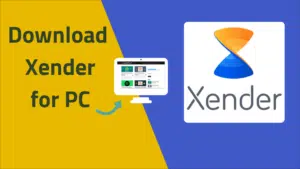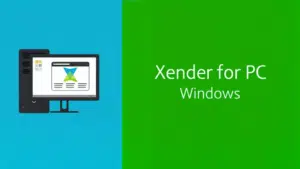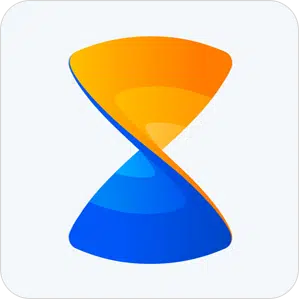Xender is a cross-platform file sharing app that lets you send and receive files from different devices without the need for any special cables or anything.
Xender uses Wi-Fi and lets you send and receive files from Android, iOS, Tizen, Windows and Mac. File transfer happens at a very high speed which makes it one of the best in the market
Xander allows you to save files received on your mobile anywhere you like. It provides users with two options as to where the files will be saved when you receive them.
advertisement
You can set it to phone storage which will take up your internal storage or choose SD card which will use your SD card storage if it is available on your device.
How to set default file destination?
To change your default file save destination in Xender, follow these steps. Make sure your device has support for SD card and it works properly!
- to start Gender.
- Tap on you Avatar icon.
- tap settings.
- tap Download location.
- Now select any one SD card or Phone storage as your default file destination.
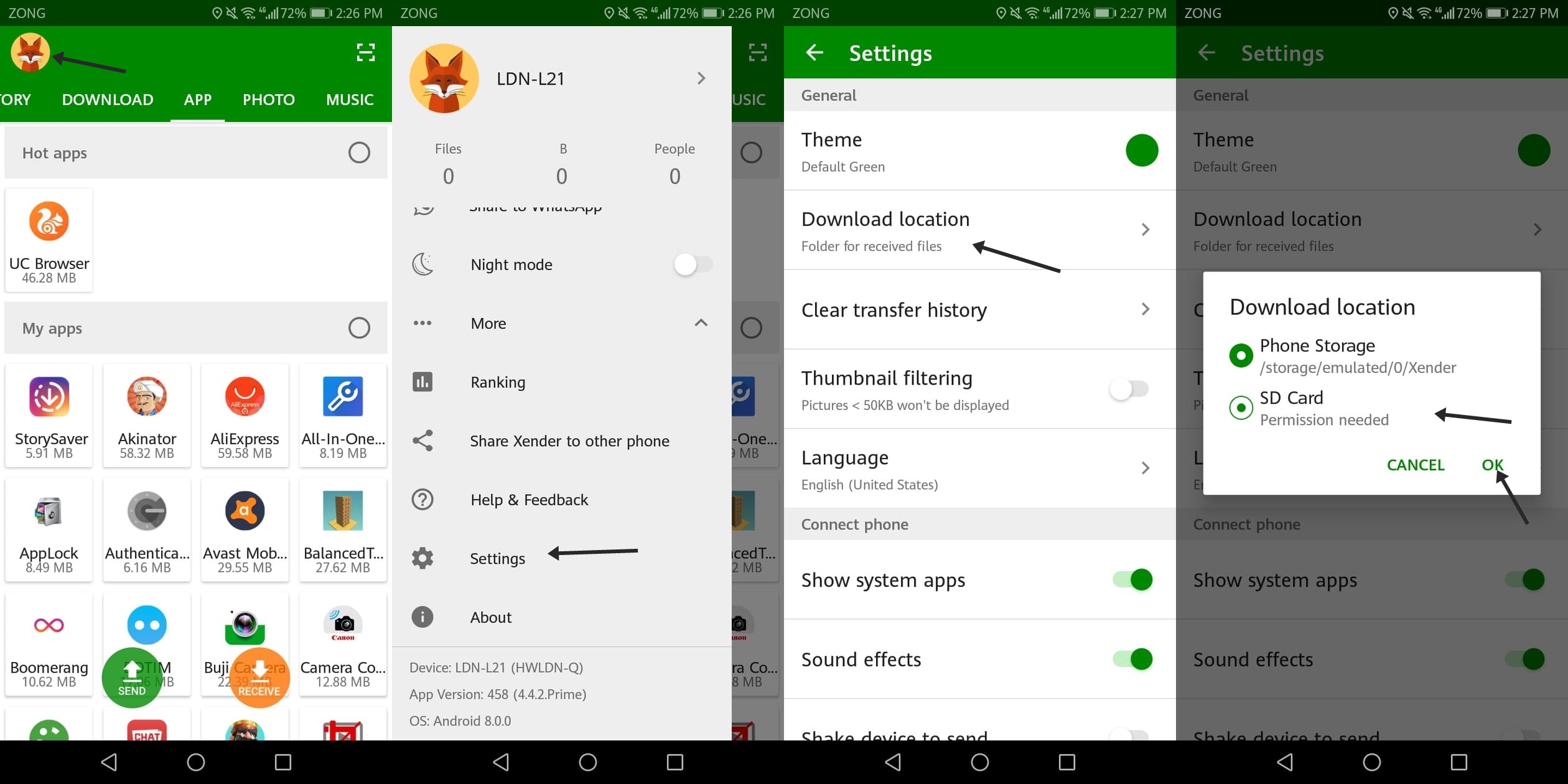
Once you do this, all the files you receive from now on will be saved in the selected destination.
advertisement