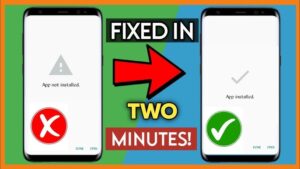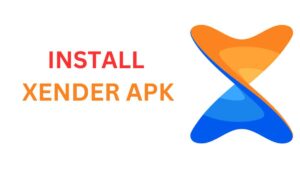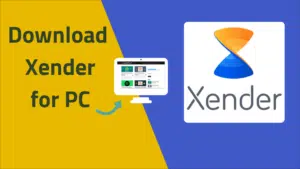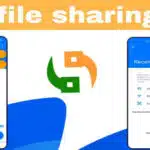(2nd July 2024)
Thank you for reading this post, don't forget to subscribe!Xender is a popular app for sharing files. However, it sometimes crashes. This can be frustrating. Don’t worry. Here are some solutions to fix Xender crashing.
Update Xender
Make sure your Xender app is up to date. Developers often fix bugs in updates. Go to the Google Play Store or Apple App Store. Search for Xender. If there is an update, install it. This might solve the crashing issue.
Clear Cache and Data
Clearing the cache and data can help. It removes temporary files that might cause the app to crash. Follow these steps:
- Open your phone’s settings.
- Go to “Apps” or “Application Manager.”
- Find and tap on Xender.
- Tap “Storage.”
- Tap “Clear Cache” and then “Clear Data.”
Restart your phone after doing this.
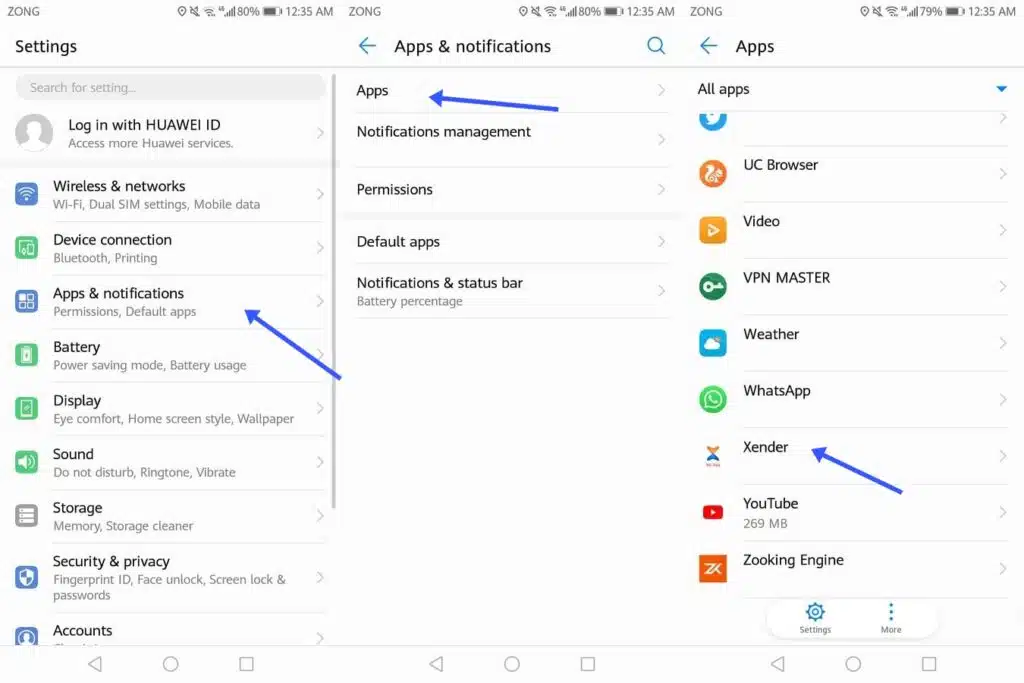
Free Up Space
Xender needs enough storage to function properly. Check your phone’s storage. If it’s full, delete some files. Move photos, videos, or other large files to an external storage or cloud service. This might help Xender run smoothly.
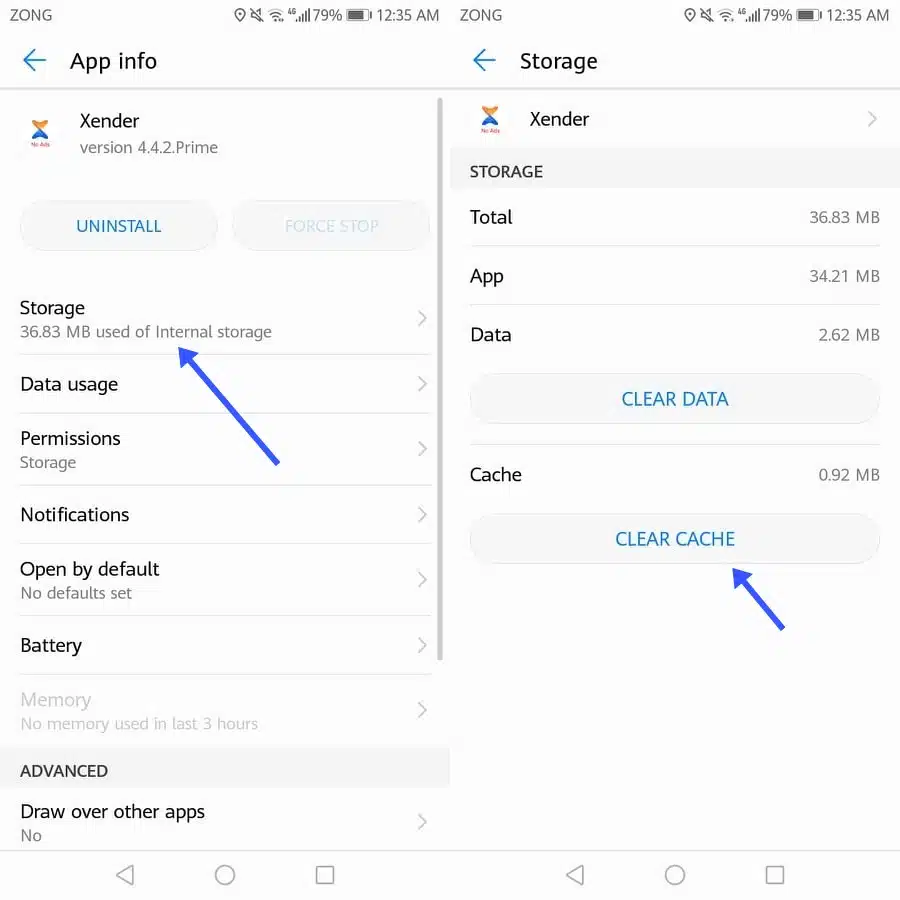
Check for Software Updates
Your phone’s software might be outdated. This can cause compatibility issues with Xender. Go to your phone’s settings. Look for “Software Update” or “System Update.” If an update is available, install it. This might fix the crashing problem.
Reinstall Xender
If the above steps don’t work, try reinstalling Xender. Uninstall the app first:
- Go to “Settings.”
- Tap “Apps” or “Application Manager.”
- Find and tap on Xender.
- Tap “Uninstall.”
After uninstalling, restart your phone. Then, reinstall Xender from the Google Play Store or Apple App Store. This can fix many issues.
Check Permissions
Xender needs certain permissions to work properly. Make sure all necessary permissions are granted. Go to your phone’s settings. Find “Apps” or “Application Manager.” Tap on Xender. Look for “Permissions.” Ensure all permissions, such as storage and location, are enabled.
Disable Battery Optimization
Battery optimization can cause apps to crash. Disable it for Xender. Here’s how:
- Go to “Settings.”
- Tap “Battery” or “Battery Management.”
- Find “Battery Optimization.”
- Select “All Apps.”
- Find Xender and tap on it.
- Choose “Don’t Optimize.”
This can prevent Xender from being restricted by battery-saving features.
Check for Malware
Malware can cause apps to crash. Run a full scan of your phone using a reliable antivirus app. Remove any detected threats. This might help Xender function properly.
Contact Support
If none of the above solutions work, contact Xender support. Visit their official website. Look for a contact or support section. Provide details about the issue. They might offer specific solutions.
Final Thoughts
Xender crashing can be annoying. But there are many ways to fix it. Update the app, clear cache and data, free up space, and check for software updates. Reinstalling the app and checking permissions can also help. Disabling battery optimization and scanning for malware are other good steps. If all else fails, contact support. These steps should help you get Xender running smoothly again.